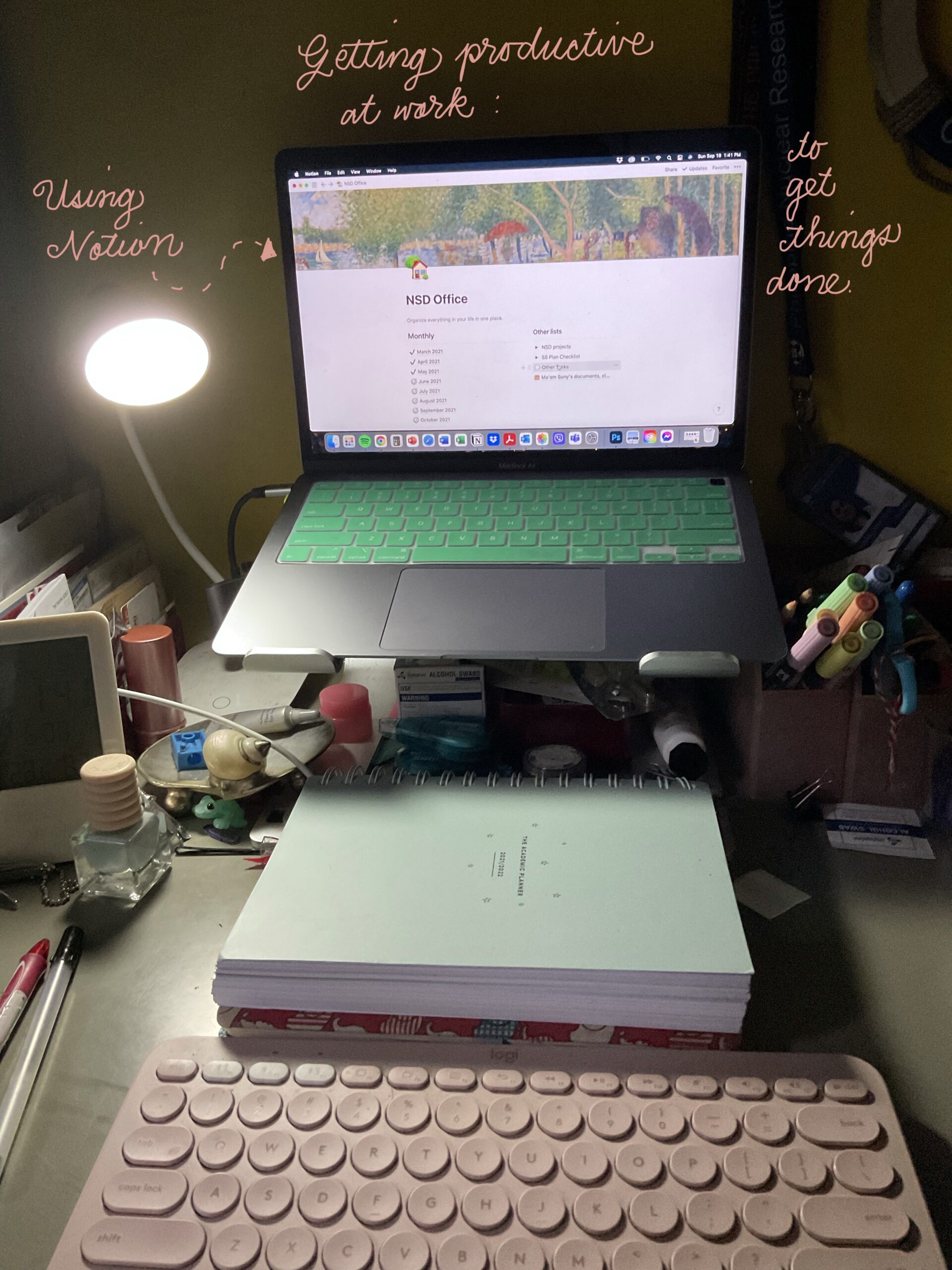A rainy hello from me to you!
We’re having another typhoon over here so it’s raining steadily for the past three days now. I hope that wherever you are, you are well and safe.
I know that it’s been a year on since the outbreak of the pandemic, and some are still working from home. Add the stress of attending (graduate) school online, and we have chaos. And we are in chaos.
What surprised me is that despite the number of school and work-related breakdowns I’ve had, I’ve managed to get through it. And I am happy to say that I have finally graduated from the diploma track of the graduate program that I currently in.
How did I do it? By studying and working smart, yes. But I had an app that helped me juggle work and school activities. Recently, this app has been talked about in the productivity and studytuber community. Yep, it’s Notion.
The best bit about this app is that you can use it ANY WAY YOU WANT TO.
Also, you’re a student, you can avail of the Personal Pro plan for FREE. Yes, for free. I KID YOU NOT. All you have to do is to sign up for an account on Notion using your SCHOOL EMAIL ADDRESS.
This post is the first of a two-part series using the Notion app for being productive at work and in school.
Notion has many templates you can use at your disposal. There are pre-made templates you can use for school, such as these:


Professors or teachers can make use of this template:

For the working person, templates like this will be very handy:

Also this:

Others customise their own templates. Here’s an interesting article with a list of really useful templates for different purposes. There are more templates here, too.
As tempting as it is to make my own templates, I do not have the time nor the inclination to make my own, but rather, I repurposed pre-existing templates to suit my needs. My work Notion workspace used the Personal home template as the base template, and then used other templates to make up my monthly sub-workspaces.

Using this app has become a life saver. Since everything is in its separate workspaces, I can improve the way I use this app, tweaking it and customising it to my heart’s content. I’ll be showing my September workspace.
I’ve started using the Life Wiki template in June because I wanted to compartmentalise all my tasks: the important events, the in-office tasks and the work from home tasks.

Starting this month, I have set work-activity categories: Housekeeping Activities (e.g., cleaning and maintenance, etc.), Routine Activities (routing out documents), Committee Meetings, and BAC Activities (BAC stands for Bids and Awards Committee, and I am part of the secretariat team for that committee). I have colour-coded these categories, as you can see below: yellow for housekeeping, blue for committee meetings, and red for BAC activities. I have colour coded these activities and categories so I can easily make a more organised work-from-home report.

With the Life Wiki template, I am able to compartmentalise all my in-office and work-from-home tasks. For Work From Home tasks, I used the Task List template. The Task List template has three columns: To-Do, Doing, and Done. My Work From Home Tasks page looks like this:

Again, the tasks listed are colour-coded, for easy reference. I’ve done all my tasks but forgot to move them in the Done column. Oops.
For my in-office tasks, I use the Calendar template. I love this template because I get to have an overview of the days I am supposed to report for work physically and of the days I am to work remotely, or rather, from home.

This template has a clickable page sub-template for a to-do list.

The Calendar sub-template wasn’t actually a part of the Life Wiki template. I added it so I can have a template or workspace where I can track my in-office tasks.
To monitor submissions such as monthly accomplishment reports, I’ve repurposed a built-in sub-template from the Life Wiki: the Habit Tracker template. I’ve deleted a few fields and edited some text.
This is what the Habit Tracker template looks like:

This is the Habit Tracker, repurposed to Monitoring of Submissions.

I deleted a few sub-templates that I didn’t need in the Life Wiki template. That way, my workspace will be less cluttered. This is what my workspace looks like now:


And there you have it! This is how I use the Notion app to get myself organised and productive at work. I hope this post will be helpful to you. If you have a question, please feel free to leave a comment, send a message (through the contact form), or leave a DM on my Twitter profile!
I shall be posting how I use Notion for school when the semester starts, so watch this space! 🙂
PS. If you like this post and you have Pinterest, you can save it on your own board! 🙂